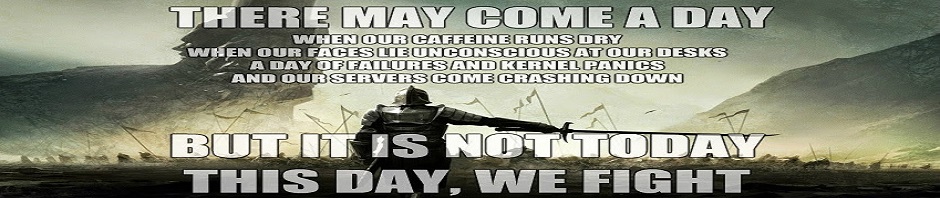[tweetmeme source=”mikerigsby” only_single=false http://mikerigsby.wordpress.com]
Ok, not a bag but a USB thumb drive. Never the less, the following is a breakdown of the programs I use for my systematic hunting down and eradicating of malware.
Malware, for those who might not know, stands for Malicious Software. The description is a broad category that includes viruses, adware, and spyware.
Basically, any software that either does harm to your operating system and files/programs, or simply delivers annoying and unwanted advertising in the form of constant pop-ups.
At the very least, malware bogs down your system resources and slows your computer down to being a doorstop.
First off, I have a couple notes of interest. For one, every piece of software in my toolkit is FREE. A price everyone will appreciate.
Also, something technicians will likely know, but not everyone, is that thumb drives can become infected when you plug one into an infected machine.
So, as with other things in life, if you are going to stick your tool into a slot where you’re not sure who’s been poking around in there before you, USE PROTECTION!!
A virus will ‘attack’ and infect file types that it recognizes as executable, i.e. install files. So, a trick is to make it so the virus has no idea what file type it is.
What I recommend is, remove the file extension after you’ve downloaded the program to your thumb drive.
Example: One of the programs I use is Malwarebytes. The install file that you download is: mbam-setup.exe.
So, when I was first setting up my thumb drive, I downloaded that file, then right-clicked on it and selected Rename. I then removed the .exe from the end of the file.
This does render the file unusable, until you rename it again and add the .exe back to the end but it also makes it so any viruses that might be on the computer will have no idea what type of file it is, making your thumb drive essentially immune to getting infected.
So, the process is, you put your thumb drive into the computer, find the install you want, then copy/paste it onto the desktop of the computer, then remove your thumb drive. Rename the file on the desktop and put the .exe back on the end then run it to install the program.
[Getting off topic, this should always be done with the computer in Safe Mode]
On to the goodies!
I have my thumb drive organized with the following folders:
Antivirus Programs
Spyware Programs
Startup Scanners
Tools
Also, a .txt file titled Inventory Notes.txt. What this file is, is a list of all of the installs in the thumb drive and what type of file they are, .exe., .msi, .inf, etc.
[Note, Yes, I left the .txt on the file. Text files (NOT .doc files) are for the most part immune to viruses because they’re too basic. No html formatting, no macro ability, etc. So you can feel safe in using Notepad to create a list.
Please note, you can find the installs for all of these by typing their names into your favorite search engine.
Inside the Antivirus Programs folder I have the install files for:
AntiVir
Avast
AVG
BitDefender
Symantec Removal Tools (several different installs that target specific viruses. You can get them here: http://www.symantec.com/business/security_response/removaltools.jsp)
ConTest
RootkitRevealer
Stinger Anti-virus
Inside my Spyware Programs folder I have the install files for:
Ad-aware
CCleaner
CWShredder
Malwarebytes
MS Defender
Spybot
Superantispyware
WPhijack
Inside my Startup Scanners folder I have the install files for:
HijackThis
Process Explorer
Startup Lite
X-Ray PC
My Tools folder just has a few useful utilities in the battle against malware. They are:
Delete Doctor
ScripTrap
Wireshark
This blog entry is already long winded enough so if you want any specific information on any of these programs always feel free to contact me.